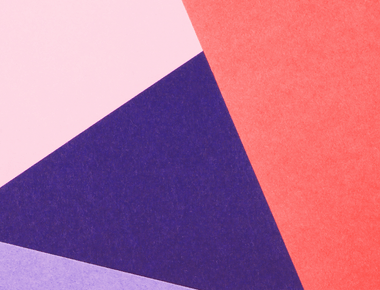
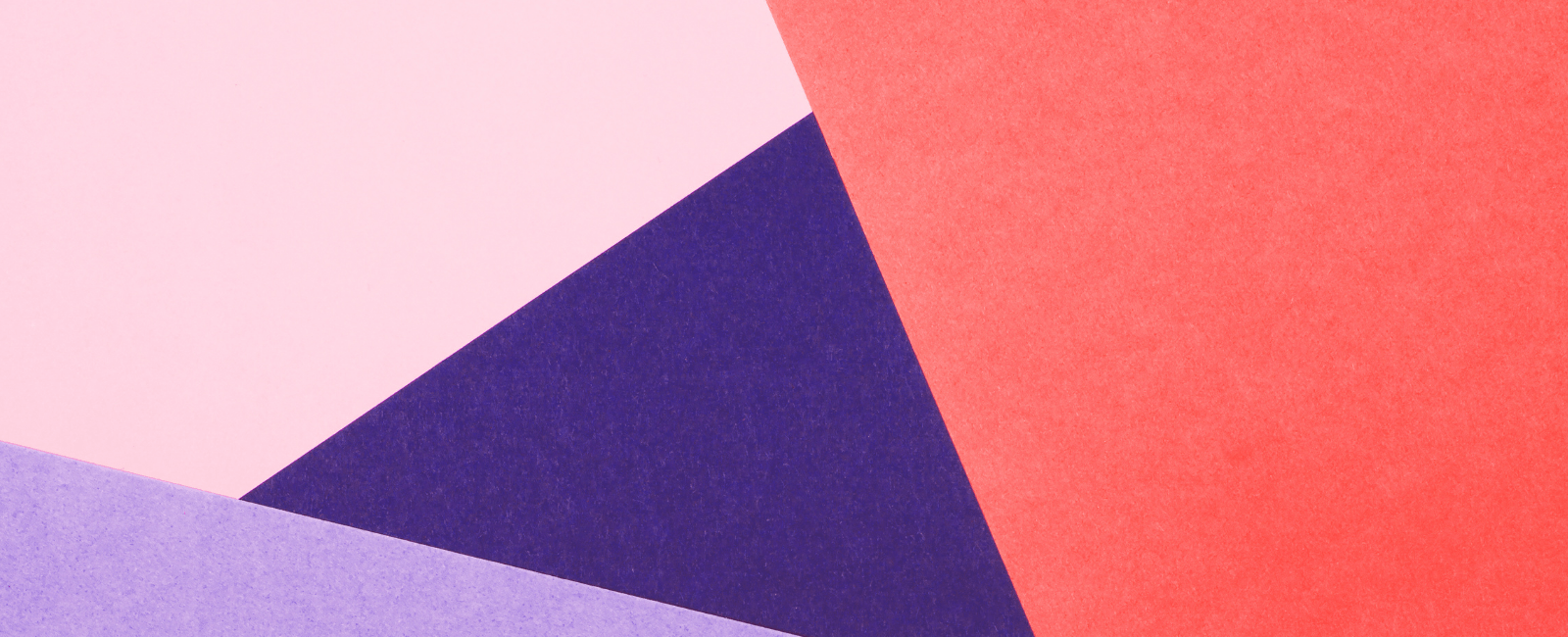
Customizing ASP.NET Zero Templates
ASP.NET Zero, a popular base solution for new web applications, is often lauded for its out-of-the-box functionality. It offers a solid foundation, helping developers to kickstart their projects, focusing on core functionalities rather than setting up the groundwork. Yet, every application needs its own identity, and sooner or later, developers are tasked with customizing templates to align with unique project requirements. This article delves into how you can customize ASP.NET Zero templates, ensuring a seamless fit for your organization’s brand and functionality needs.
Why Customize?
Before we dive into the ‘how’, let’s address the ‘why’.
- Branding: It’s essential for your application to reflect your brand identity, from the logo to the color scheme, to ensure that users associate your application with your brand.
- Unique Functionalities: While ASP.NET Zero covers many functionalities, your application might need something more specific or a different behavior.
- User Experience: Depending on your target audience, you might need to adjust the user interface (UI) or user experience (UX) to be more intuitive and engaging.
Getting Started with Customizations:
- Theme Customization:
- Layout: ASP.NET Zero comes with predefined layouts. Based on your requirements, you can choose a layout and further customize it.
- Colors & Styling: Modify the stylesheets to align with your brand’s color scheme. If you’re using the Angular version, leverage the power of SCSS variables for more dynamic styling.
- Components: Reusable UI components can be modified or extended to fit your needs. This helps maintain consistency across the application.
- Modifying the Navigation:
- ASP.NET Zero offers a dynamic navigation system. Adjust the navigation properties to add, remove, or reorder menu items.
- Customizing the Dashboard:
- The default dashboard can be redesigned to showcase metrics, charts, or information that’s relevant to your application.
- Adjusting the Login & Registration Flow:
- Modify the user journey during authentication, adding steps like multi-factor authentication, social media login, or custom registration fields.
Best Practices for Customizing Templates:
- Keep the Base Template Intact: Before diving into customization, create a backup or use version control (like Git). This allows you to revert changes if required.
- Modular Approach: Whenever possible, create new modules or components rather than altering existing ones. This way, updates to the base template won’t disrupt your custom features.
- Document Your Changes: Keep a detailed record of all customizations. This will be invaluable for troubleshooting, future updates, or when bringing new team members onboard.
- Test Extensively: Especially after major customizations, ensure all functionalities work as expected and check for any unforeseen issues.
- Stay Updated: ASP.NET Zero regularly releases updates. Before updating your template, check the release notes to understand changes and how they might impact your customizations.
Conclusion
Customizing ASP.NET Zero templates is not just a matter of personalization, but often a necessity to ensure alignment with brand identity, unique functionalities, and improved user experience. With its rich set of features and flexibility, ASP.NET Zero provides a robust foundation for developers to build upon. However, to ensure the longevity and integrity of your application, it’s crucial to approach customizations methodically. By adhering to best practices, such as maintaining backups, adopting a modular approach, documenting changes, testing rigorously, and staying updated with the latest releases, developers can maximize the potential of ASP.NET Zero while crafting an application tailored to their specific needs.
Quick Links
Legal Stuff

